Connecting to the IDD Server from Outside TH128/Media Services
I wanted to post a short note about connecting to your IDD server space from outside the lab. I know that several of you have asked about how to do it (from both the Mac and Windows platform). Remember: the IDD server is not visible off campus so you must either be on campus to access it, or running VPN from home/etc.
Access from Mac OS X anywhere on campus:
1) Select Connect to Server... from the Go menu in the finder.
2) Enter xs-radon as the server address.
3) Log in using your QU network username/password.
4) Select Home from the list of volumes to mount.
This will connect you to the server as a separate "volume" on your disk. An icon will show up on your desktop representing the network connection to the server. Generally this icon is automatically "opened" so you can see the folder contents, but if it isn't, simply double click on the icon on your desktop (see below). A list of home folders for all the users on the server will show up. Only your folder is accessible to you. When you open your folder you will have access to your home directory on the IDD server (including the Desktop folder). You can add/drop files to/from here. When you are finished, simply drag the icon below (on your desktop) into the trash to disconnect.
Access from Windows XP anywhere on campus:
The process of connecting to the IDD server from a Windows XP machine on campus is similar (you should make sure you are logged in to the QU domain when you try this because I don't think this is possible otherwise!)
1) Select Run... from the start menu and type in the name of the server (\\xs-radon)
[Note that you could do the same thing in the address line of Internet Explorer!]
2) Again, choose Home. You can then select your home directory from the collection provided to you (you only have permission to access your own home directory). You can drag/drop files to/from here.





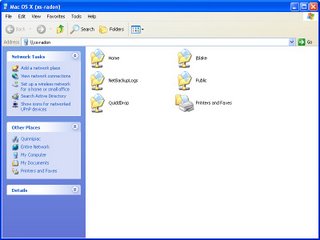
0 Comments:
Post a Comment
<< Home